
EndNote does not attach PDF or full-text automatically when importing references. If you want to attach PDFs, this can be done in different ways. Some are automatic, but you will have to do some manual work if you want to attach PDFs to all your references.
EndNote can search for full text articles of references in your library. This will only work on articles with a DOI (not available on all articles) and the given article must be in the BI Library's electronic collection.
1. Go to Edit -> Preferences.
2. Choose Find Full Text.
3. Copy the following URL and paste it into the OpenURL Path: http://openurl.bibsys.no/openurl
4. We also advise you to copy the following URL to the field Authenticate with: to get easy access to articles outside the BI network: https://ezproxy.library.bi.no/login?qurl=
5. We also recommend to choose Automatically invoke Find Full Text on newly imported references. This means that every time a new reference is imported to your library, EndNote will check and import the full text of the article if possible.

This option is a quick way to find full-text documents directly from EndNote (if the BI Library subscribes to the full-text). This functionality does not attach the PDF to the reference, but it's a shortcut to the article and can be used to find articles you want to attach to your references. It is also a good option if you just want to find the article and read it online.
1. Mark the reference you want to search for a full text.
2. Choose References -> URL -> Open URL Link.

3. A new Oria window opens with links to the full-text article.

4. If the given article is not subscribed by the library, you have the option to order the article in Oria.
EndNote will perform a search, attach the article to your reference and store it in your .DATA-folder. This functionality is dependent of the article being searched containing a DOI (Digital Object Identifier). DOIs have been allocated since 2000 and this is a unique address to a given article. Articles published before 2000 does not have a DOI and will not be imported to EndNote.
1. Import PDFs by marking the reference(s) and select References -> Find Full Text -> Find Full Text.

2. Click OK or Continue in the next window and EndNote starts searching for the PDFs online. The result is displayed in the left pane and you can see a paperclip next to the references where a PDF has been attached.

This method is useful when you already have the PDF file of your article saved on your computer.
1. Select the reference you would like to attach the file to.
2. Choose References -> File Attachments ->Attach File -> select file > press Open button.

3. The PDF is now attached to your reference.
It's possible to import PDF files to your library. EndNote will create a reference for the article, attach the PDF and store the article in your .DATA-folder if the article you are attaching is including a DOI (Digital Object Identifier). DOIs have been allocated since 2000 and this is a unique address to a given article. Articles published before 2000 does not have a DOI and will be imported without metadata in EndNote.
1. Go to File –> Import.
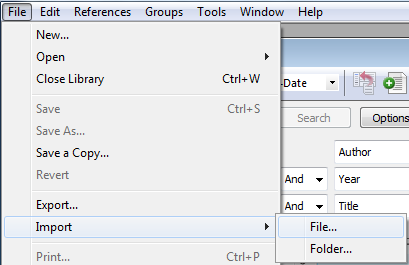
2. You can select a single file or import a folder (including subfolders) that contains several PDFs. If you select the folder option, you may want to discard any duplicates.
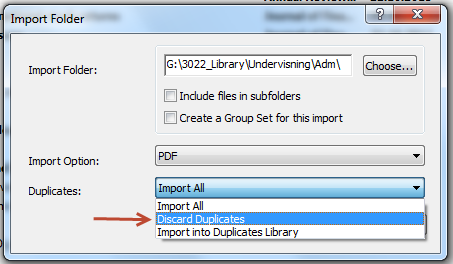
3. In this example, six PDFs were found and attached. For newer PDFs including a DOI, EndNote will extract info about author, title, journal etc. When EndNote can’t identify that information, you have to fill it in manually, as is the case for two articles here.
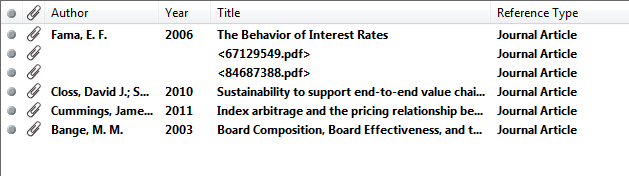
EndNote can be set up to import PDFs manually or to watch a folder and import new PDFs every time you open the application. Tick PDF Auto Import Folder and choose the folder where you have saved your PDFs.
The PDFs will be copied and stored in the folder ...YourEndNoteLibrary/YourEndNoteLibrary.Data/PDF .
You may also rename the PDFs automatically.
