
There are known issues with exporting references into EndNote from Safari and Chrome on a Mac. We recommend to use Mozilla Firefox together with EndNote on a Mac.
Video: How to Use EndNote in 6 minutes (Macintosh version)
1. Go to Oria.
2. Perform a search.
3. Click  and select EndNote X9.
and select EndNote X9.

4. Download the export file. Keep the choice "Encoding (choose UTF-8)".

5. Open the file .enw.
(You may have to open the downloaded file "manually", dependent of which web browser you use and how the browser is set up. Select EndNote if prompted to choose a program. Tick the box "Do this automatically...".)
1. Go to Oria.
2. Perform a search.
3. On the result list, mark the references you want to export by clicking the pin button. 
4. Go to Favorites on the top of the screen.

5. Select the references you want to export.

6. From the drop-down menu to the right, click  and choose EndNote X9.
and choose EndNote X9.

7. Download the export file. Keep the choice "Encoding (choose UTF-8)".
8. Open the file .enw.
(You may have to open the downloaded file "manually", dependent of which web browser you use and how the browser is set up. Select Endnote if prompted to choose a program. Tick the box "Do this automatically...".)
1. Go to Google Scholar from the library web page.
2. Perform a search.
4. Click the quotation mark just below the reference. 

5. A dialog box appears. Choose EndNote at the bottom of the page.

6. Open the downloaded file. The references should now be exported.
Example 2: Export multiple items
1. Go to Google Scholar from the library web page.
2. Perform a search.
3. Choose the references you want to export by clicking the star.

4. Go to My Library in the top right corner.

5. Tick the references you want to export and choose Export -> EndNote.

6. Open the downloaded file. The references should now be exported.
Video: Direct export from Google Scholar
Example 1: Export a single item
1. Select "Go to database" to access Business Source Complete.
2. Perform a search.
3. Click the title of the document you want to export.

4. Choose Export.

5. Choose Direct Export in RIS Format (e.g. CITAVI, EasyBib, EndNote...)
6. Click Save.

Example 2: Export multiple items
1. Select "Go to database" to access Business Source Complete.
2. Perform a search.
3. Choose the references you want to export by clicking the ![]() icon. These references will be added to a folder.
icon. These references will be added to a folder.

4. Click Folder View.
5. Click Select/deselect all.
6. Click Export.

7. Choose Direct Export in RIS Format (....EndNote).
Example 1: Export a single (or multiple) item(s)
1. Select "Go to database" to access Web of Science.
2. Perform a search.
3. Choose the reference(s) you want to export by using the tickbox.
4. Choose Save to EndNote Desktop from the dropdown menu.

5. A new window appears. Choose Send.

6. An export file will be downloaded. Open the file to export the references.
Example 2: Export multiple items
1. Select "Go to database" to access Web of Science.
2. Perform a search.
3. Choose the references you want to export using the checkboxes.
4. Choose Add to Marked List.

5. Click Marked List in the top right corner.

6. Choose Save to EndNote desktop.

When there is no option to export a reference from an online database, you will have to add it manually.
1. From the EndNote application, go to References -> New or use the button  :
:

2. A new box opens. Select the appropriate document type from the drop down window if you're not entering a journal article (default):

3. Fill in the required fields. For a journal article using APA, that would be Author, Year, Title, Journal, Volume, Issue, and Pages. (i.e the fields that will be visible in the reference list.):
The Author field:
Type names like this:
You can add keywords, links and any other information you think might become useful. Everything you add is searchable in EndNote afterwards. If you're uncertain about which fields to include, check out APA 7th guides.
It's possible to import PDF files to your library. EndNote will create a reference for the article, attach the PDF and store the article in your .DATA-folder if the article you are attaching is including a DOI (Digital Object Identifier). DOIs have been allocated since 2000 and this is a unique address to a given article. Articles published before 2000 does not have a DOI and will be imported without metadata in EndNote.
1. Go to File –> Import.
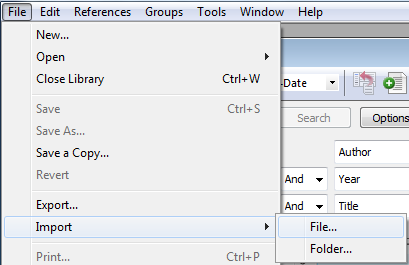
2. You can select a single file or import a folder (including subfolders) that contains several PDFs. If you select the folder option, you may want to discard any duplicates.
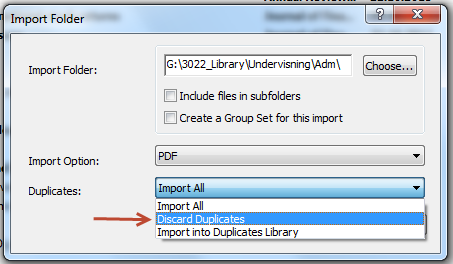
3. In this example, six PDFs were found and attached. For newer PDFs including a DOI, EndNote will extract info about author, title, journal etc. When EndNote can’t identify that information, you have to fill it in manually, as is the case for two articles here.
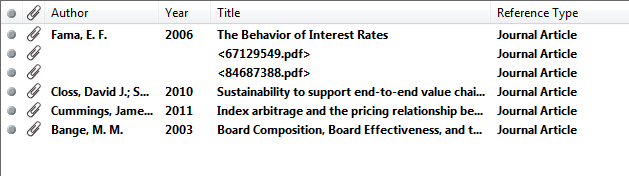
EndNote is mainly using two file formats when exporting references, .enw and .ris. To make the exportation of references as smooth as possible you may need to associate these files with EndNote.





